Configure VisionAlert
Add/Remove Cameras
- On the license configuration page, click on the Add and Remove Cameras.
- On the Add/Remove Cameras page, you'll find a list of available cameras that you can connect to VisionAlert. This list includes each camera's serial number, name, and availability status.
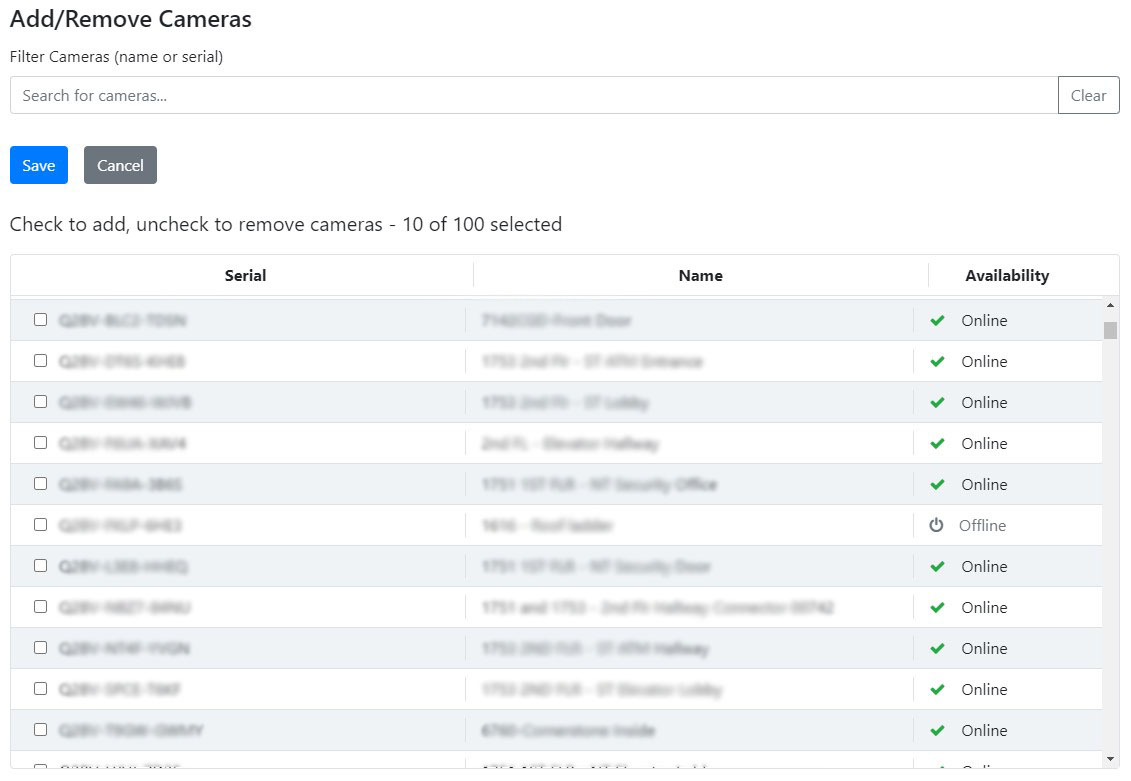
For users with FTP license, please update the list with camera names manually.
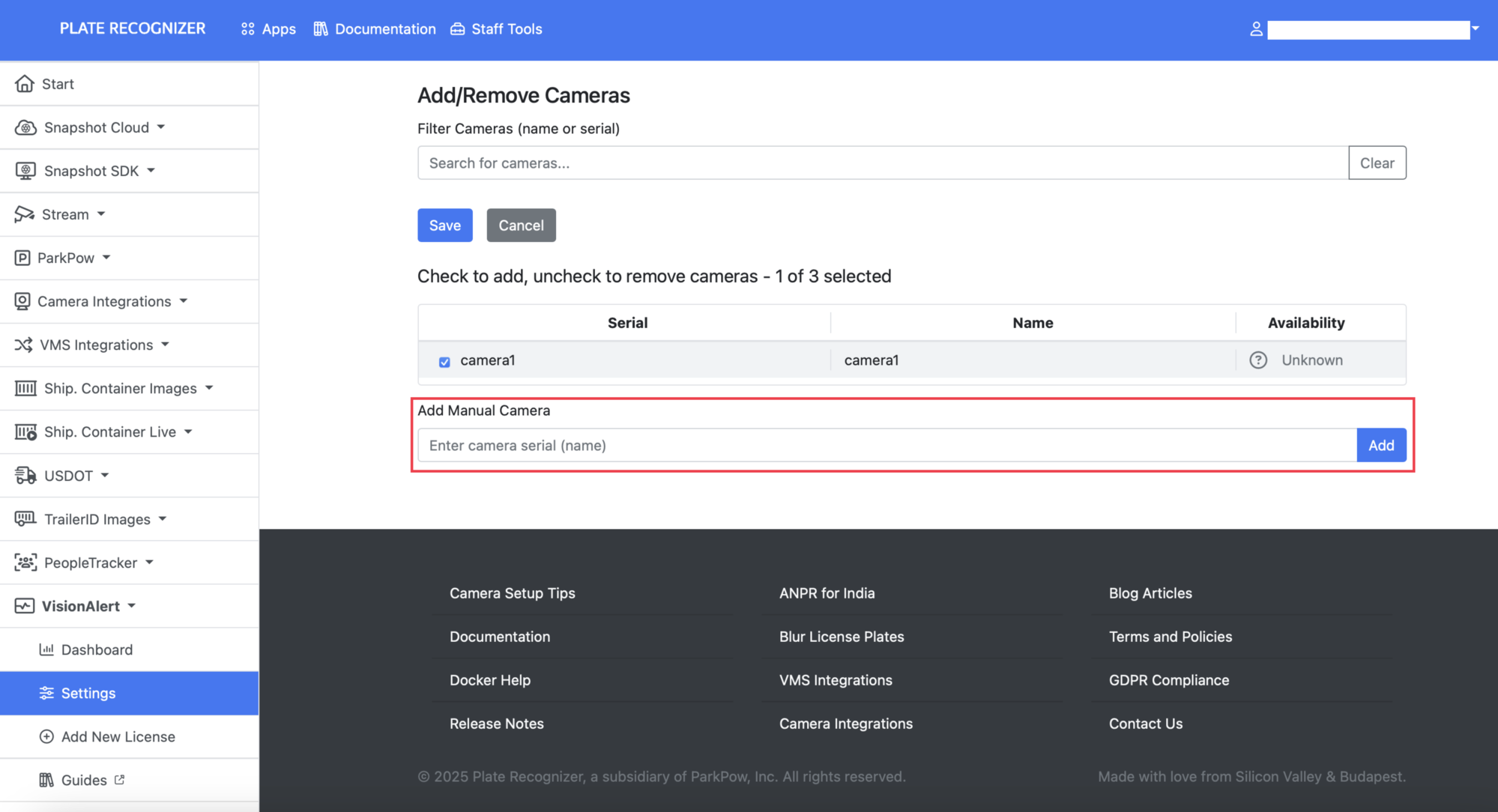
-
Simply check the boxes next to the cameras you wish to add, and then click Save.
-
Once the first snapshot has been retrieved, the cameras you added will appear on the configuration page.
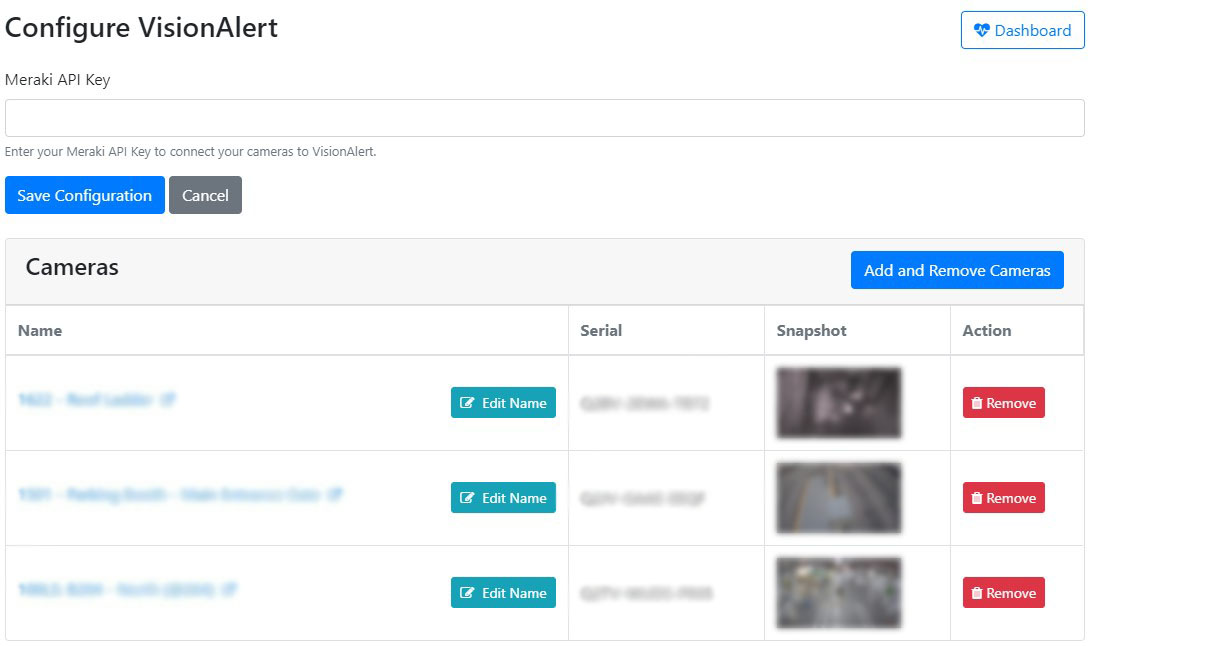
For users with FTP license, you should manually upload the reference image. Please use the "Upload Snapshot" button on the camera row to upload the reference image.
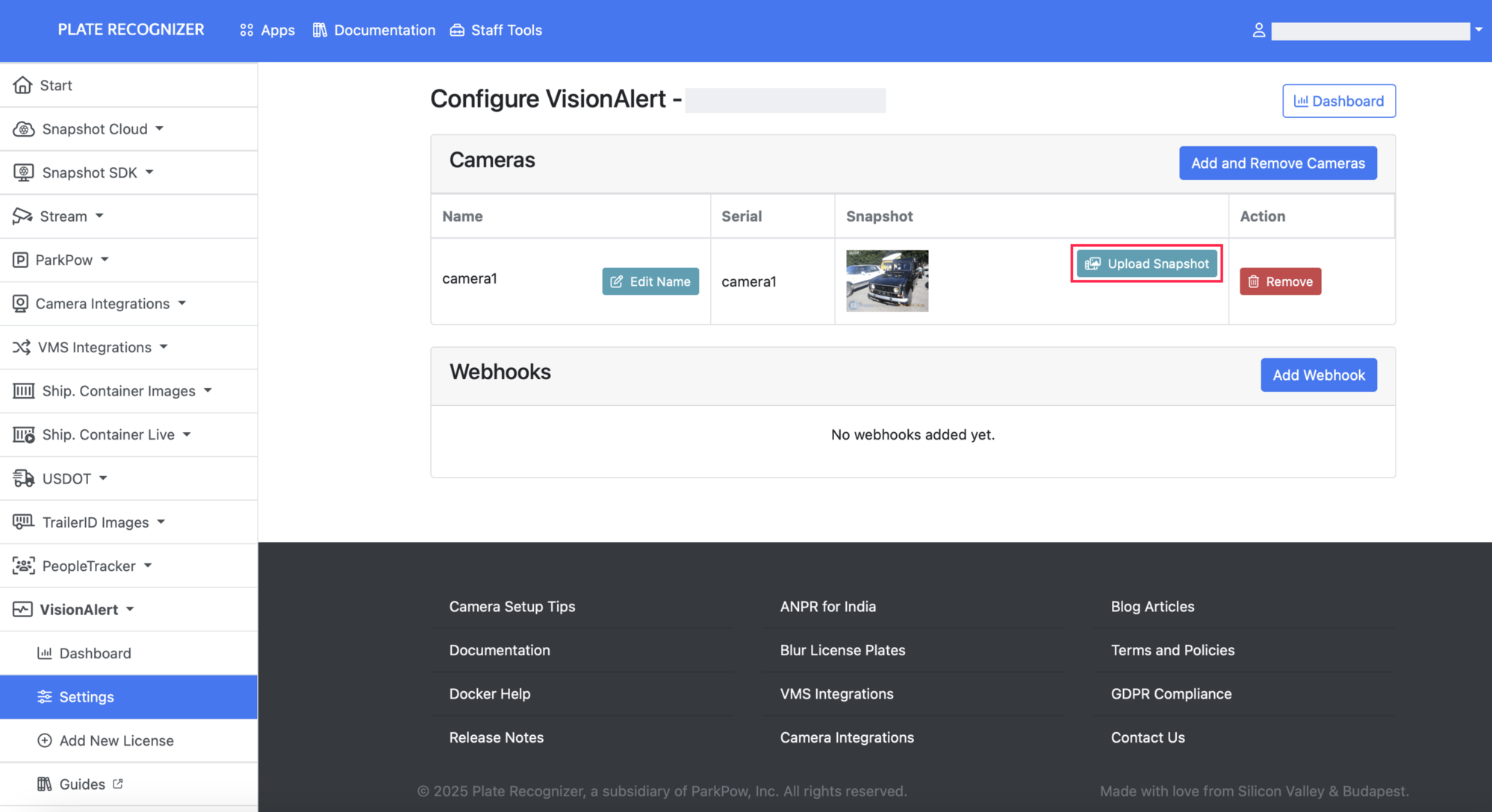
Dashboard
- To access the dashboard, click the Dashboard button on the configuration page.
- On the dashboard page, you'll find an overview of the status for each added camera.
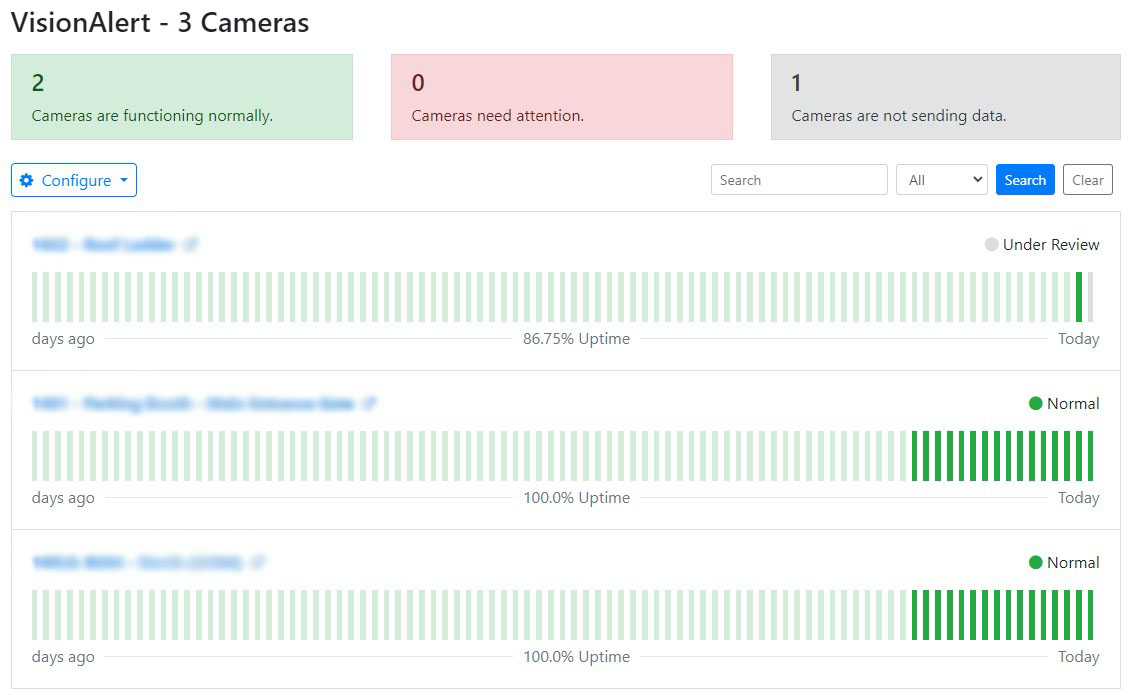
- You can also view the most recent snapshot from each camera by hovering on the status indicator.
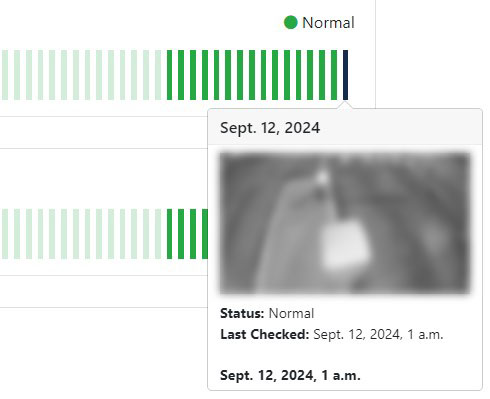
- If anomalies are detected in the camera feed, simply click on the status indicator for more information about the identified anomaly.
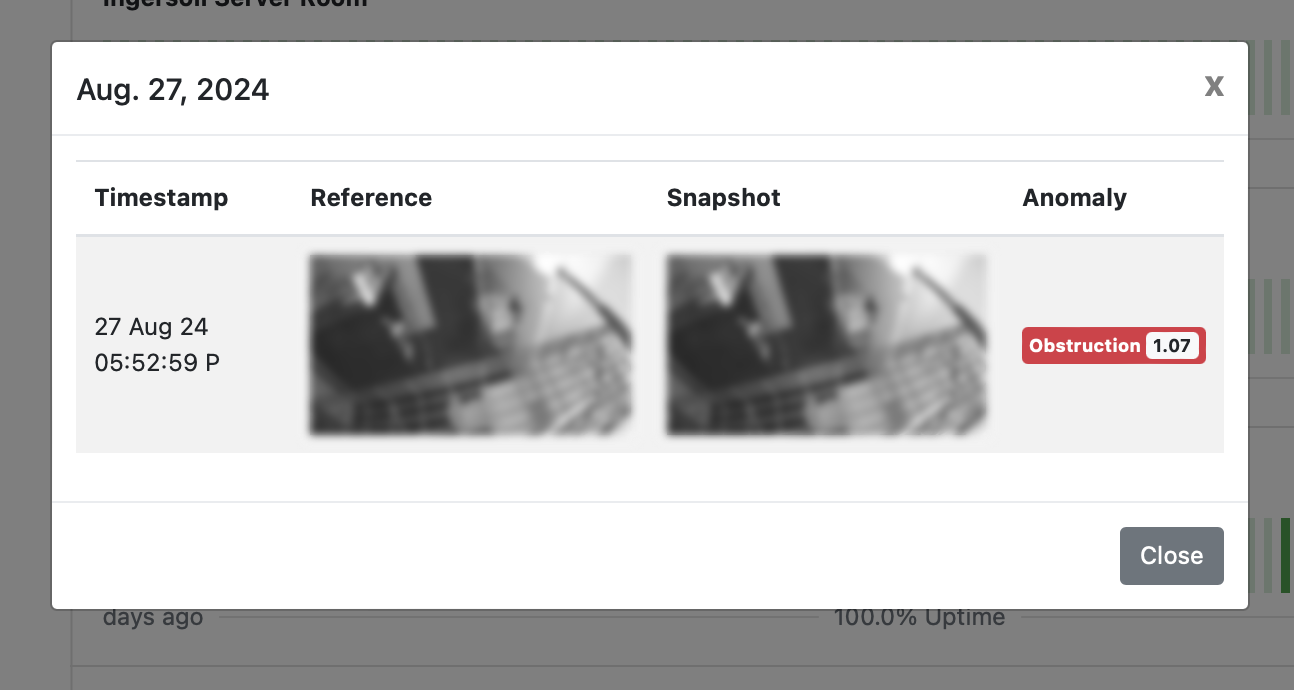
Choose reference image
You can set a reference image for each camera using images sent to VisionAlert. These reference images are used by the AI to compare current camera snapshots with an ideal view, helping the system accurately detect anomalies.
-
To choose a reference image, from the dashboard page, hover over a green bar. Then, the detections tooltip shows, click in its title, which is the date when that bar was captured.
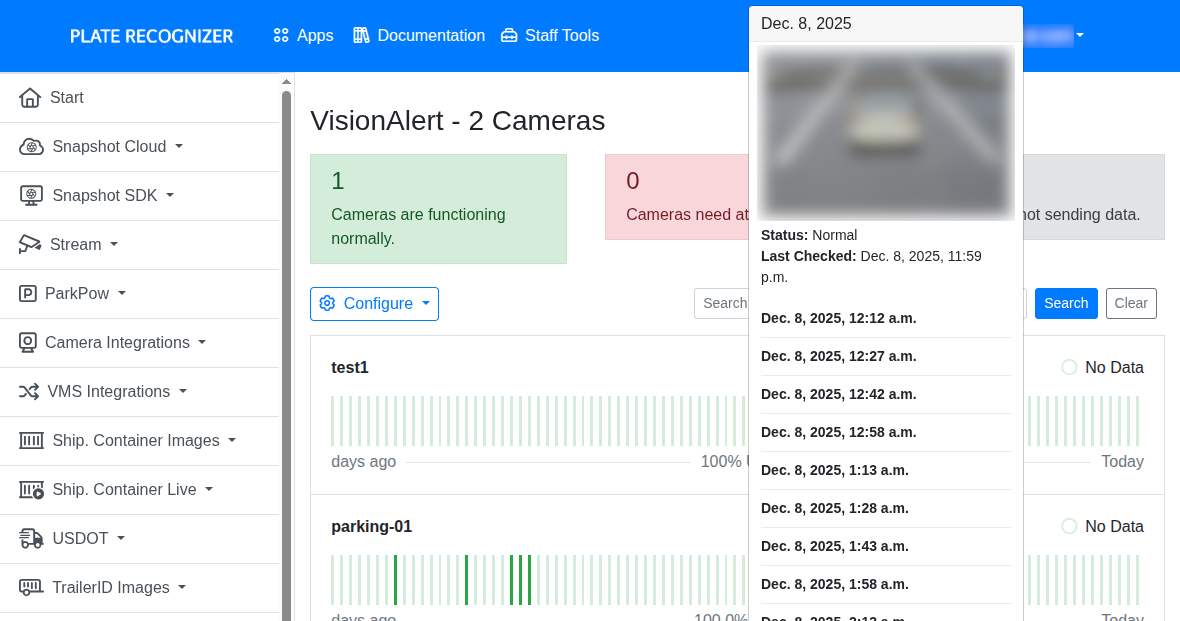
-
You will see a dialog, with every snapshot captured on that date. Select the one you want to set as reference image, and click the Set as Reference button.
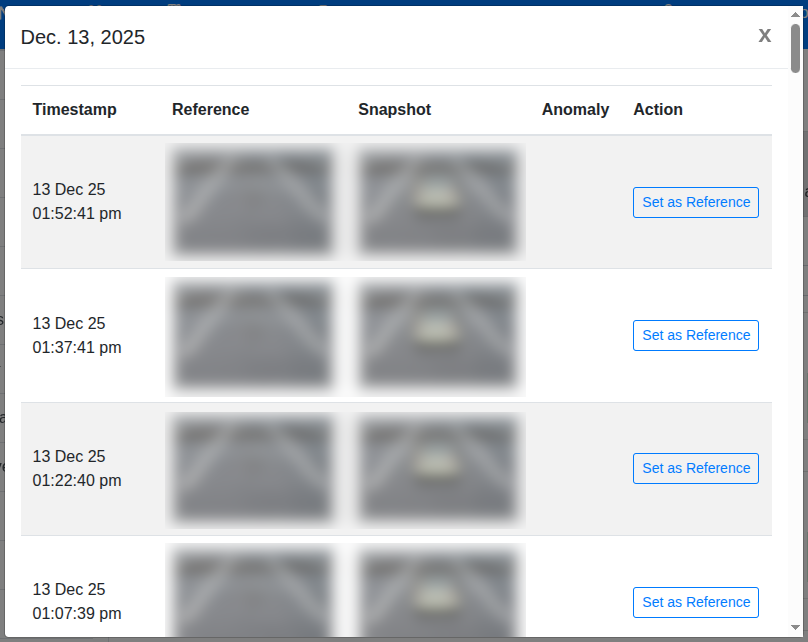
From then, in the settings, the reference image will be updated.