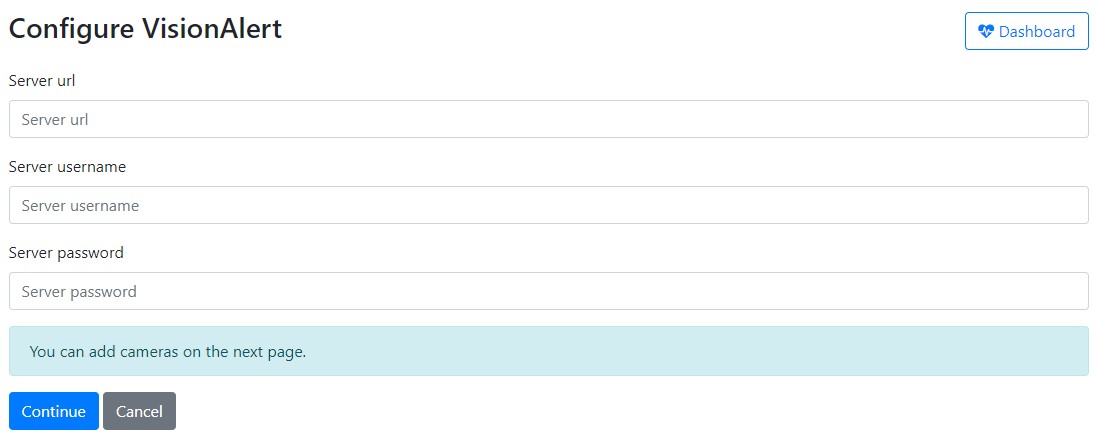Plate Recognizer VisionAlert
Receive alerts when cameras are blocked, moved, blurred, or affected by glare in any environment. VisionAlert uses intelligent analysis to distinguish between temporary and persistent obstructions, reducing false positives through contextual evaluation.
Getting Started with NX
Get NX Server URL
To obtain your NX Server URL, first connect your server to the NX Cloud. Once connected, you can use the cloud proxy URL, which follows this format:
[system id].relay.vmsproxy.com
The screenshot below illustrates where you can find the system ID. In this example, the corresponding URL to use would be:
de36beaa-d1c2-477d-bd8e-0c5f06e3afa3.relay.vmsproxy.com
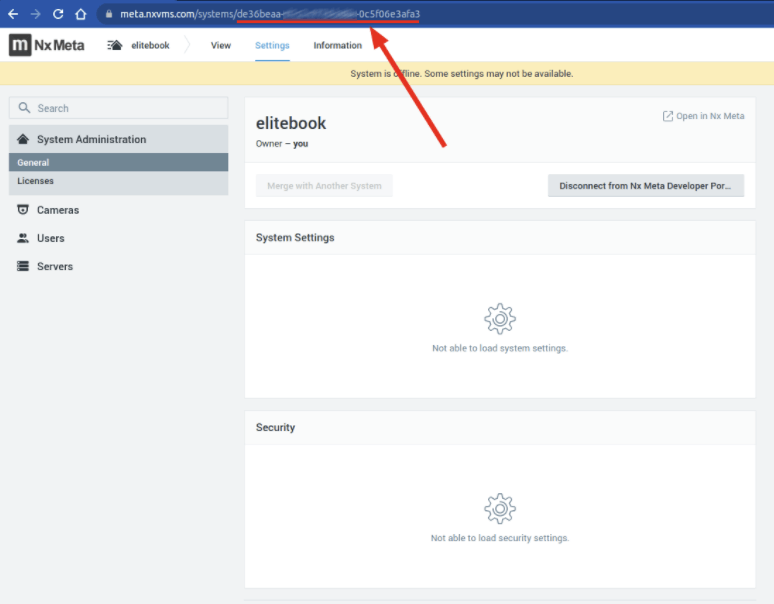
Configure NX with Vision Alert
-
To start configuring, go to the VisionAlert dashboard.
-
On the dashboard, you'll find a list of licenses. To configure your NX license, simply click "Manage" next to it.
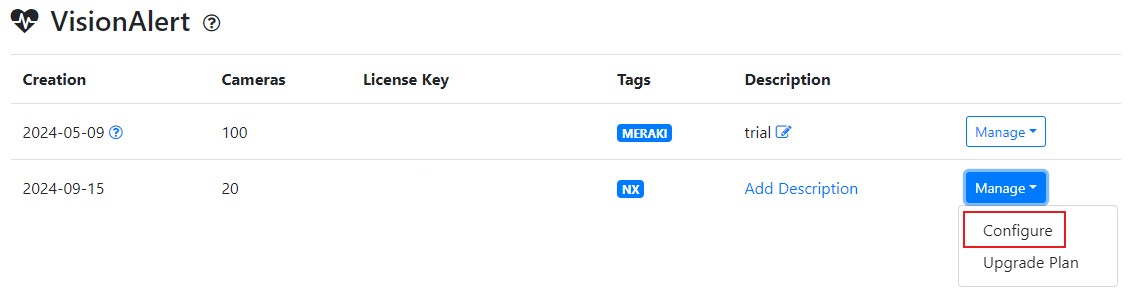
- On the license configuration page, you'll need to enter your NX Server URL, Server username and Server password to access the list of available cameras that can be connected to VisionAlert.