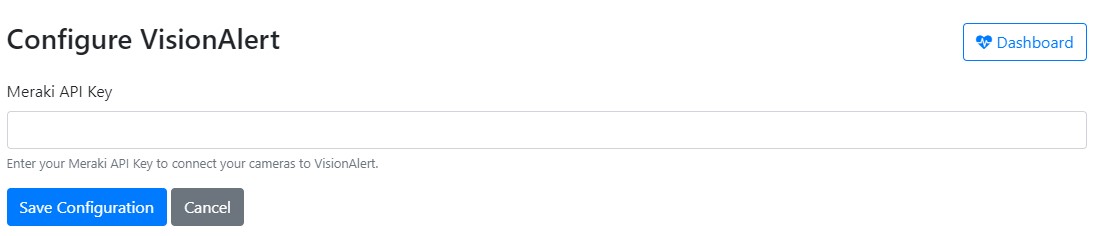Plate Recognizer VisionAlert
Receive alerts when cameras are blocked, moved, blurred, or affected by glare in any environment. VisionAlert uses intelligent analysis to distinguish between temporary and persistent obstructions, reducing false positives through contextual evaluation.
Getting Started with Meraki
Get Meraki API Key
To retrieve images from your camera, we need a Meraki API Key.
For enhanced security, we recommend creating a new admin user dedicated solely to managing the cameras that require ALPR access. This approach ensures that VisionAlert can only access a specific network and the cameras within it. Please refrain from sharing access to your entire organization. Read Create New Organization in Meraki.
- Go to Organization > Configure > Administrators and click on Create Admin.
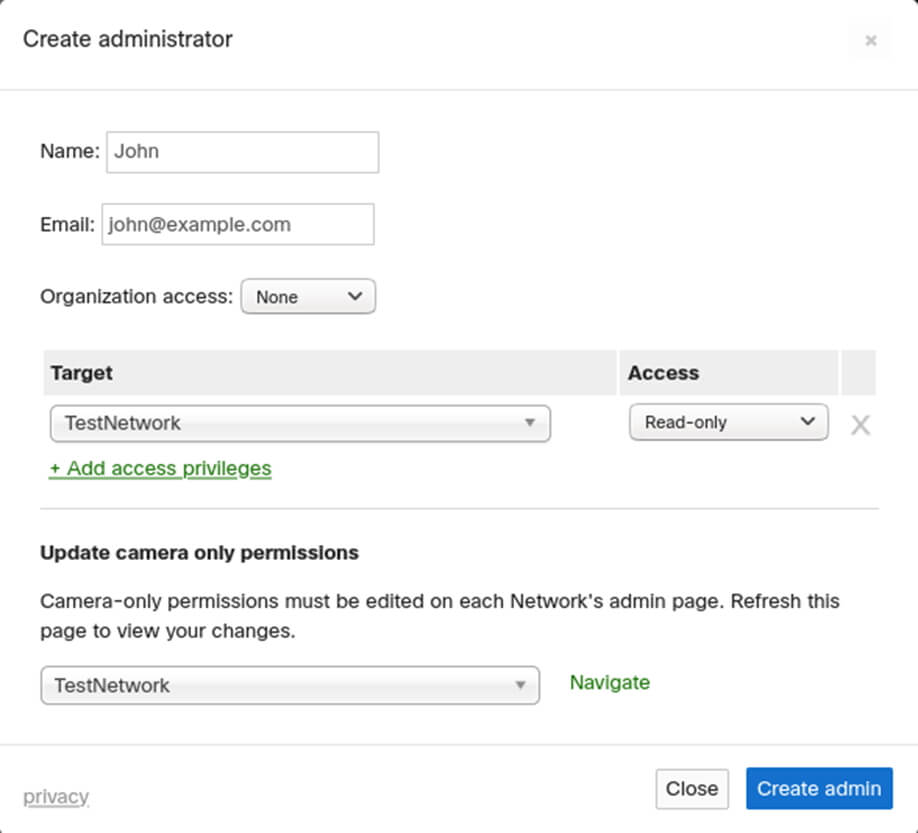
- To create a new API Key, please click on "My Profile" located in the top right corner, then scroll down to the "API Access" section.
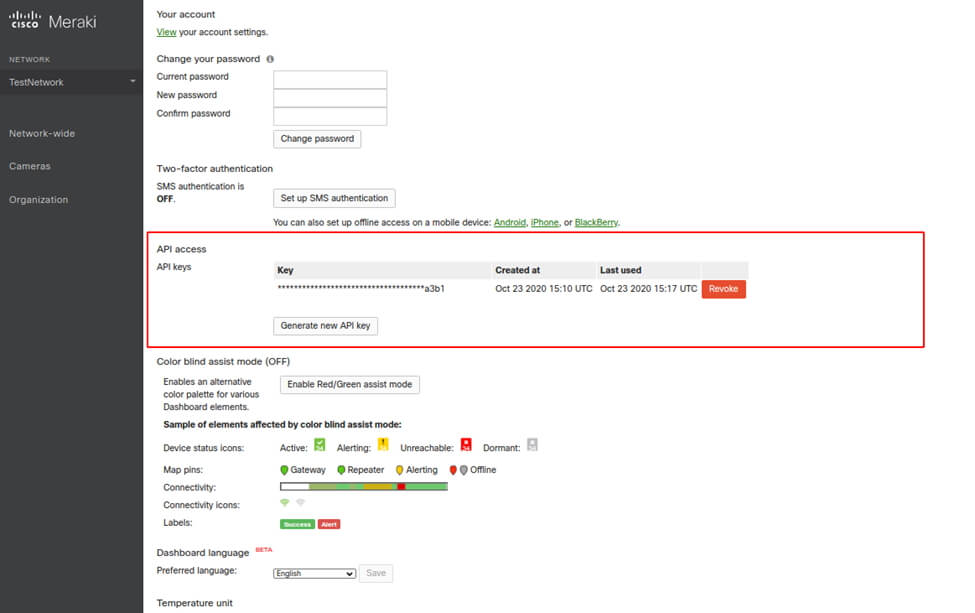
Configure Meraki with Vision Alert
-
To start configuring, go to the VisionAlert dashboard.
-
On the dashboard, you'll find a list of licenses. To configure your Meraki license, simply click "Manage" next to it.

- On the license configuration page, you'll need to enter your Meraki API Key to access the list of available cameras that can be connected to VisionAlert.