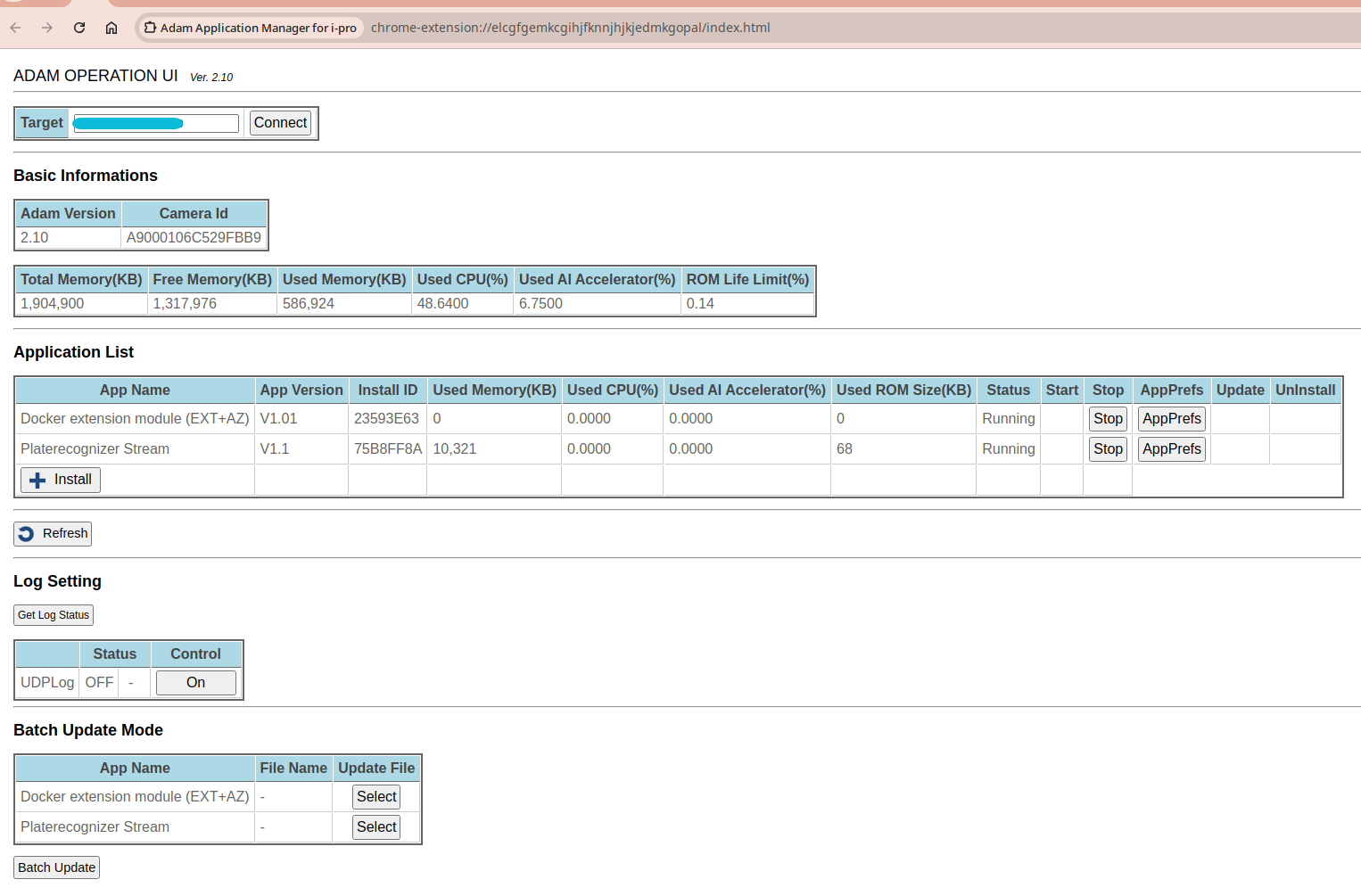i-PRO cameras
Install and run Stream on i-PRO Camera Application Platform
The guide below describes how to package Stream as an Adam app to be able to run it on the i-PRO cameras.
Requirements
Supported camera models
Cameras with enough resources to run Stream at a good health score are the CV52 cameras that support docker capability.
| Series | Model number |
|---|---|
| X series(CV52) | WV-X15300* |
| WV-X15500* | |
| WV-X22300* | |
| WV-X22500* | |
| WV-X25300* | |
| WV-X25500* | |
| WV-X15600* | |
| WV-X25600* | |
| WV-X22600* | |
| WV-X15700* | |
| WV-X22700* | |
| WV-X25700* | |
| High zoom bullet | WV-X15701* |
| WV-X15501* | |
| WV-X15502* | |
| WV-X15301* | |
| WV-X15302* |
CV2/CV22/CV25m SoCs are collectively called ambaCV2X. CV52 SoCs are collectively called ambaCV5X.
Full list of the i-PRO cameras with more details.
Firmware Version
Ensure you are using the latest firmware for docker compatibility:
- Download firmware by searching your camera model in the documentation database and extract into a
.imgfile. - Open camera web portal under Setup > Maintenance > Upgrade like in the image
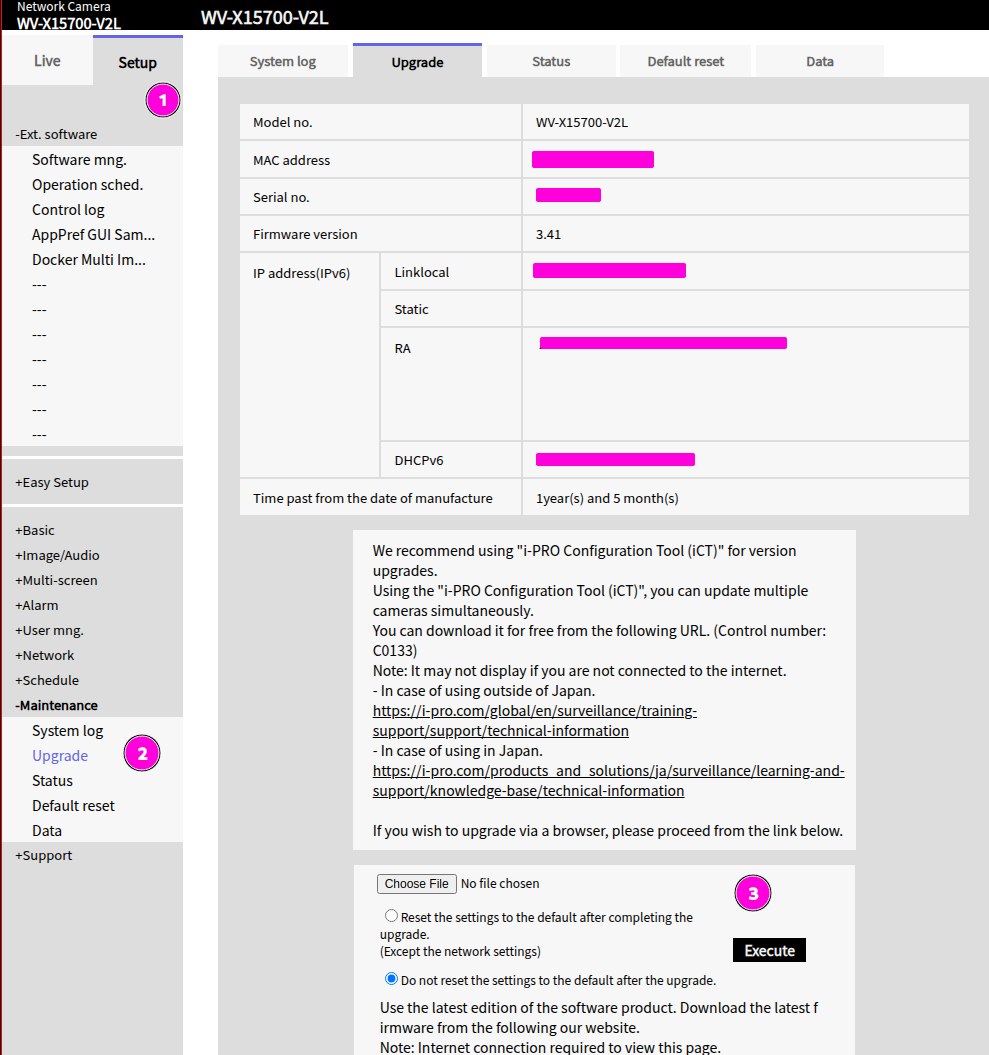
- Click Choose file and choose the extracted
.imgfile then click Execute - The upgrade process will take some time. When successful, you'll be presented with a page to update your password.
Internet Connectivity and Storage
- You need around 700MB of storage for Stream, You can increase camera storage using an SD card.
- Internet connectivity from camera is required to validate your license and download configurations, Stream
config.inichanges will be done from Platerecognizer web portal.
Since there is a limit to the number of time data can be written to the flash memory, Using an SD Card is highly recommended. To use an SD Card in apps and containers, turn on "Ext. software mode" from the red frame below and press the Set button. Existing data will be lost.
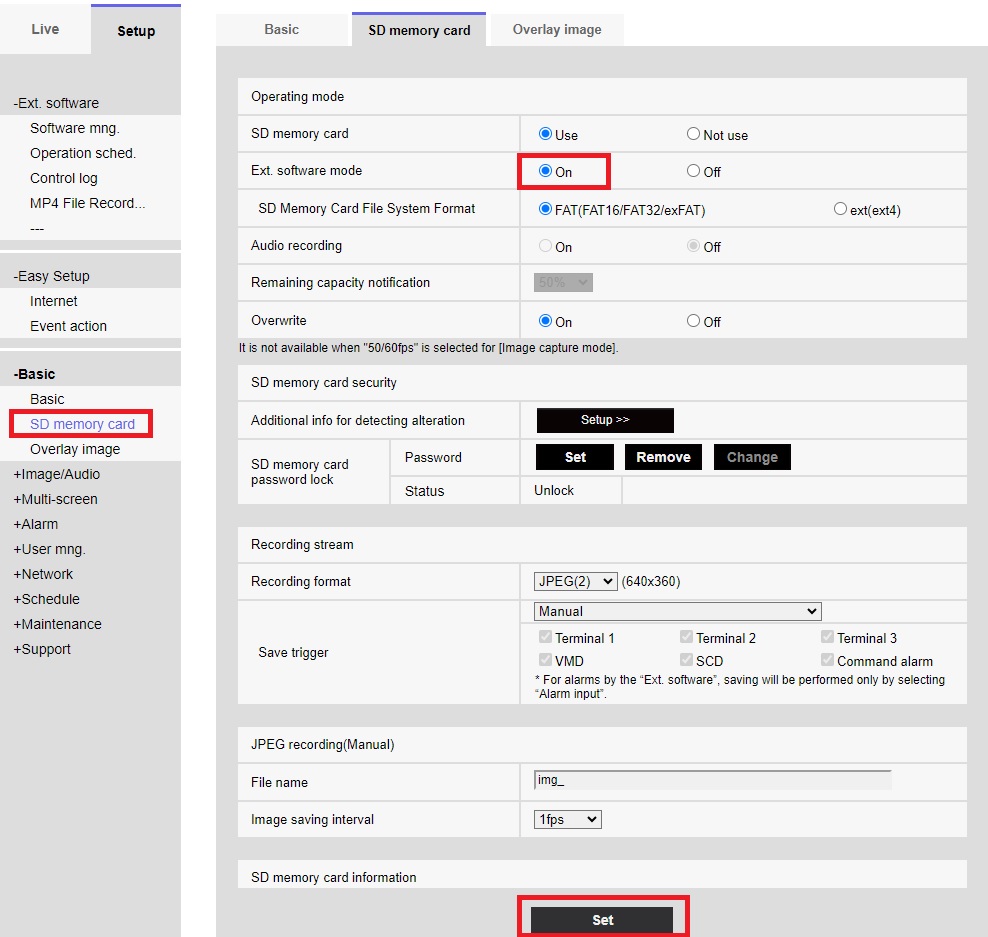
For SD Card storage to be used,
mount the volume path under /mnt/sda/adamapp as your container volume mount to /user-data.
For example, using the volume path /mnt/sda/adamapp/stream-app/myfolder will be stored on the root of the SD card at adamapp/stream-app/myfolder.
This will make adamapp/aaa folder appear in the root folder of the SD card.
Installing Apps on i-PRO camera
The camera applications are called AdamApps(also referred to as extensions), filename extension is .ext.
Available installation methods:
Use Camera Web Portal (recommended)
It's quick and east to install applications from the camera web portal. Check here for steps.
If camera shows ROM error during app installation, a retry of the installation might succeed.
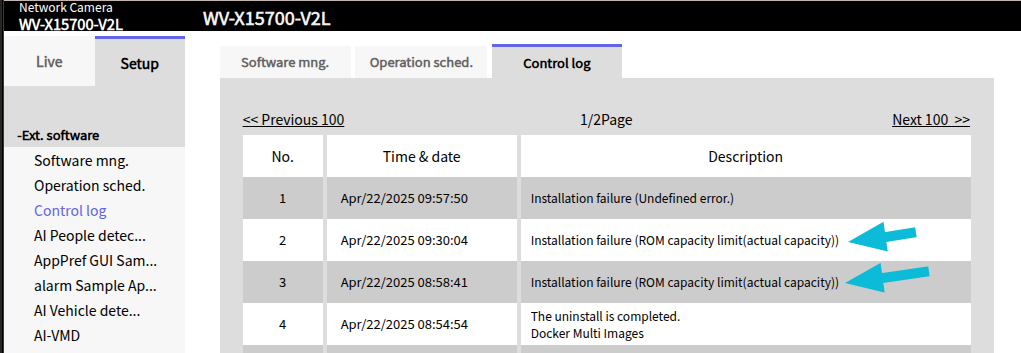
Use SDK Tool
The i-PRO camera SDK includes a Google Chrome extension tool (Adam Operation UI) that makes it easy to manage camera applications, check here for installation steps and how to use
Installing Stream App on camera
To install Stream, you need to install two AdamApps:
- Docker extension module needs to be installed on camera for containers to work. i-PRO Install guide
- Stream Adam App EXT from Google Drive here.
Configure and Run Stream
All Stream configurations have to be done from the Platerecognizer dashboard. Add a camera to the license with an RTSP url for your camera.
i-PRO camera RTSP url formats:
rtsp:/<cam_ip>554/mediainput/h264/stream_1
rtsp://user:[email protected]:554/mediainput/h264/stream_1
rtsp:/<cam_ip>554/mediainput/h264/stream_2
rtsp:/<cam_ip>554/mediainput/h264/stream_3
rtsp:/<cam_ip>554/mediainput/h264/stream_4
Recommended video resolution for good HS H.264, 1280x720, 15 fps
Detection results
Enable Webhooks or ParkPow in your Platerecognizer Account to receive detection results on a remote machine via webhook. We recommend enabling caching if camera's internet access is intermittent.
Debugging Tools
i-PRO provides a number of debugging tools that include browser extensions that you can use to manage the apps or view container logs
-
Resource Monitor - View docker image and containers, Tail container logs, View container resource usages.
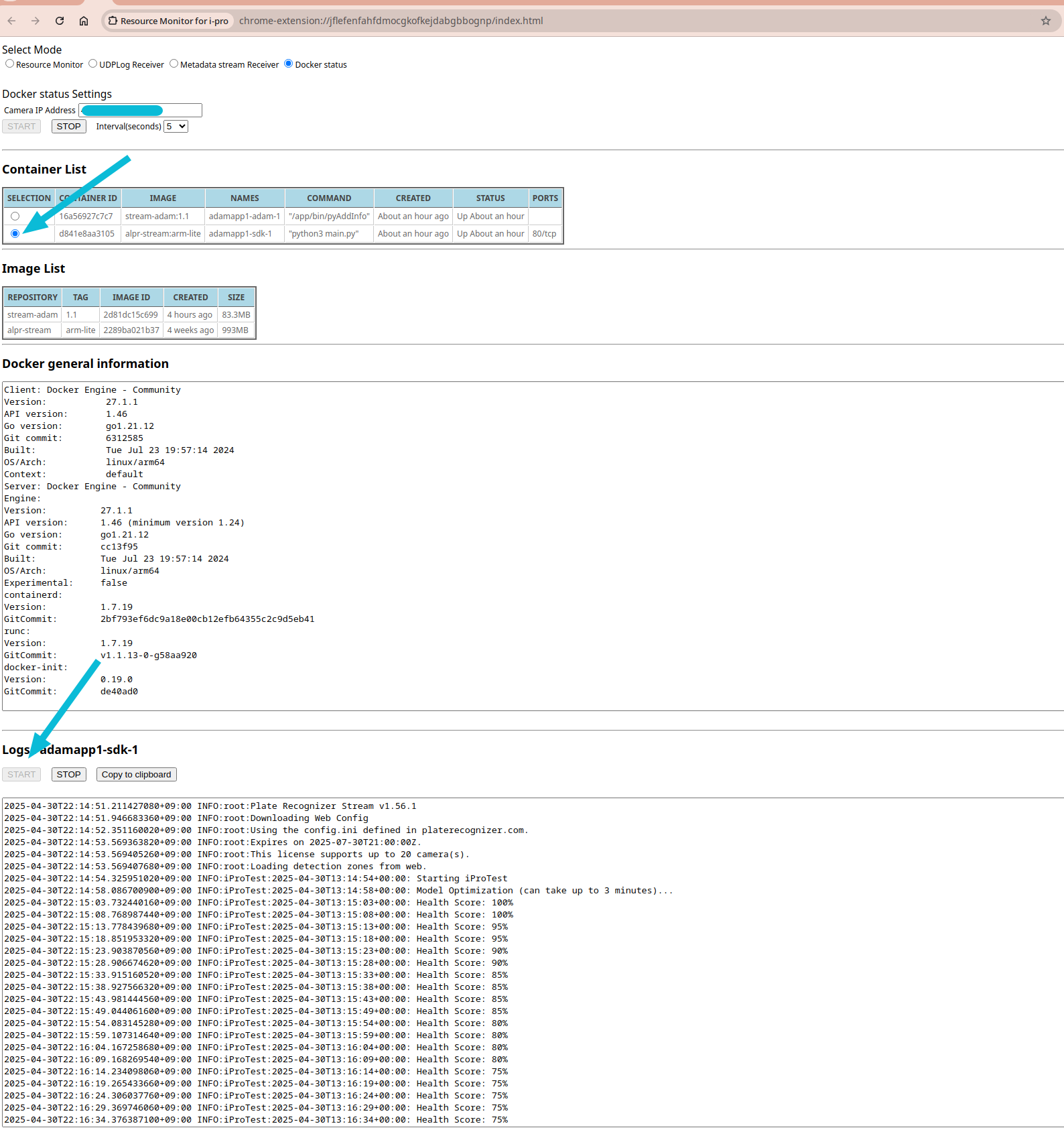
-
Adam Operations UI - start, stop and uninstall apps. Installs work better from the camera UI though.