Dashboard
The Dashboard page provides a comprehensive overview of parking activity across all your sites and cameras. This page displays real-time and historical data through interactive charts, summary statistics, and a detailed vehicle records table.
Overview Chart
At the top of the page, an interactive chart visualizes parking activity over the selected time period. The chart displays data in two different views:
Visits View
The default view shows the total number of vehicle visits as a bar chart, with each bar representing the visit count for a specific time period (e.g., daily visits over the last 7 days). The Visits graph uses color-coded bars to differentiate between multiple parking sites.
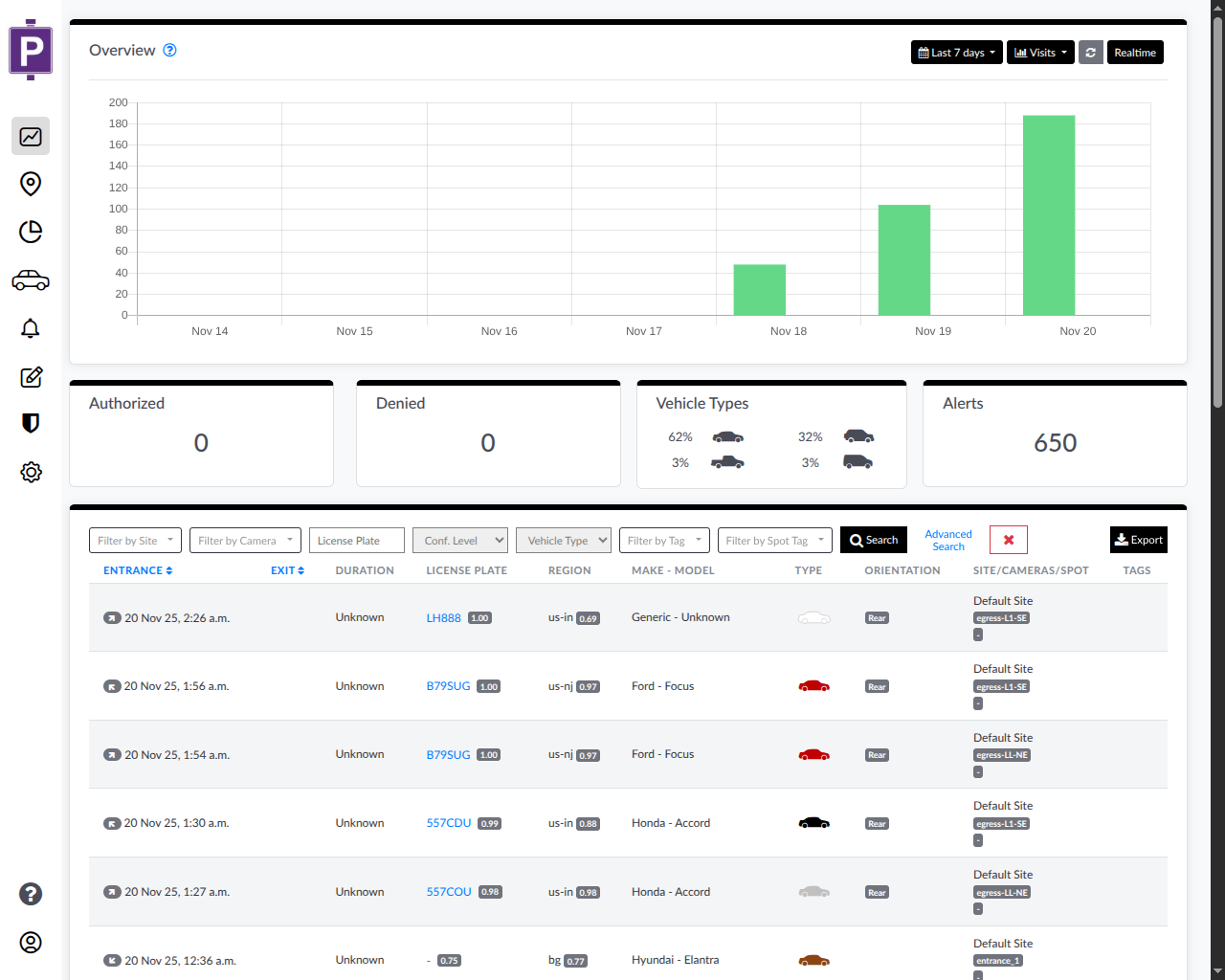
Occupancy View
Switch to the Occupancy view to see parking lot occupancy levels over time. This view displays:
- A line chart showing occupancy percentage over time
- Color-coded lines for each parking site when multiple sites are configured
- Real-time occupancy trends throughout the day
To switch between views, click the Visits or Occupancy button in the top-right corner of the page.
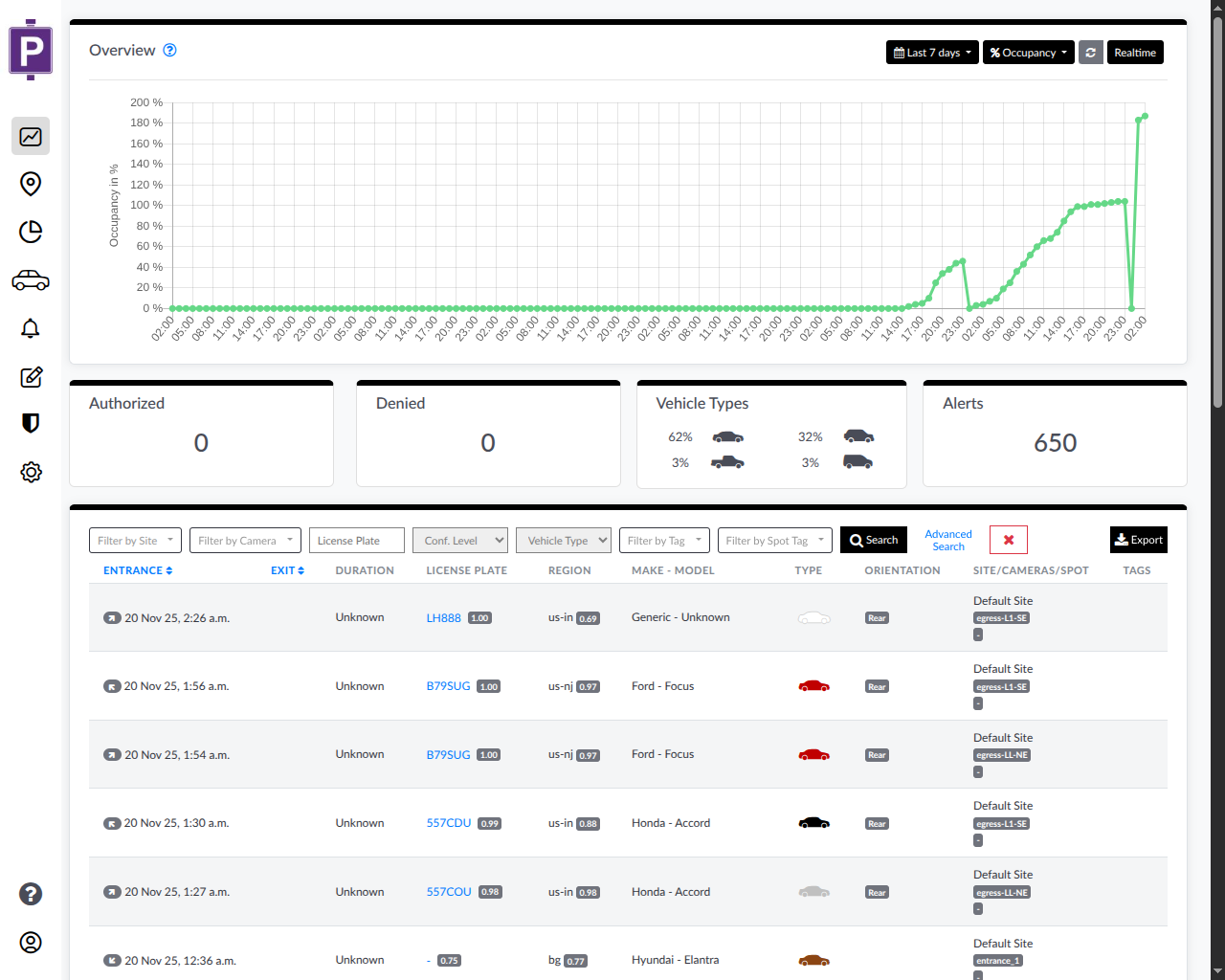
Time Period Selection
By default, the dashboard displays data for the Last 7 days. You can customize the time period by clicking the date selector button in the top-right corner to:
- Select predefined periods (e.g., last 24 hours, last 7 days, last 30 days)
- Choose a custom date range with specific start and end dates/times
Real-Time Mode
Enable real-time monitoring to automatically refresh the dashboard and receive live updates:
- Click the Realtime button in the top-right corner to activate real-time mode
- The page will automatically update with new vehicle detections as they occur
- A timer indicator (e.g., "32s") shows the time since the last refresh
- Click the button again to disable real-time mode

Summary Statistics
Below the chart, four summary cards provide quick insights into parking activity:
Authorized
Displays the total count of vehicles that have been authorized or granted access during the selected time period.
Denied
Shows the total count of vehicles that were denied access or flagged as unauthorized during the selected time period.
The Authorized and Denied counts are based on the tags and rules you have configured in your ParkPow system. The two tags with the most visits will be displayed on the cards for quick reference.
Vehicle Types
Provides a breakdown of detected vehicle types with percentages:
- Sedan/Car: Percentage and icon representation
- SUV: Percentage and icon representation
- Truck: Percentage and icon representation
- Motorcycle: Percentage and icon representation
The vehicle type percentages are calculated based on the total number of vehicles detected during the selected time period. You might see different vehicle types depending on your recent visits.
This helps you understand the composition of vehicles using your parking facilities.
Alerts
Displays the total number of alerts triggered during the selected time period. Click on this card to navigate to the Alerts page for detailed alert information.
Filtering Vehicle Records
The dashboard provides multiple filter options to help you find specific vehicle records:
Basic Filters
- Filter by Site: Filter records by specific site locations
- Filter by Camera: Filter records by specific camera sources
- License Plate: Search for records by specific license plate numbers
- Conf. Level: Filter by confidence level in 10% increments:
- Under 90%
- Under 80%
- Under 70%
- ...
- Over 70%
- Over 80%
- Over 90%
- And so on in 10% steps
- Vehicle Type: Filter by vehicle type (car, truck, motorcycle, SUV, etc.)
- Filter by Tag: Filter by vehicle tags assigned in your system
- Filter by Spot Tag: Filter by parking spot tags
Advanced Search
Click the Advanced Search button to access additional filtering options:
- Make: Filter by vehicle manufacturer
- Model: Filter by vehicle model
- Colors: Filter by vehicle color using a color dropdown selector.
- Region Code: Filter by license plate region code
- Spot Name: Filter by specific parking spot names

Search Actions
- Click the Search button to apply your selected filters
- Click the Basic Search button to return to the basic filter view
- Use the red X button to clear all applied filters
- Click the Export button to download filtered results in CSV format
Vehicle Records Table
The main table displays detailed information for each detected vehicle:
Table Columns
- Entrance: Entry timestamp with camera icon indicator (e.g., "20 Nov 25, 2:26 a.m.")
- Exit: Exit timestamp (if applicable)
- Duration: Time spent in the parking facility
- License Plate: License plate number with confidence score badge (e.g.,
LH888 1.00) - Region: License plate region code with confidence score (e.g., "us-in 0.69")
- Make - Model: Vehicle manufacturer and model (e.g., "Ford - Focus", "Honda - Accord")
- Type: Vehicle type classification with icon representation
- Orientation: Vehicle orientation indicator (e.g., "Rear")
- Site/Cameras/Spot: Location information including:
- Site name (e.g., "Default Site")
- Camera identifier (e.g., "camera-LL-SE")
- Parking spot tag
- Tags: Any tags associated with the vehicle
Interactive Features
Vehicle Image Preview
Hover your mouse over any vehicle record in the table to display:
- A popup showing the captured vehicle image
- The license plate photo with clear visibility
- Vehicle details including make, model, and region
This feature allows you to quickly verify vehicle identifications without leaving the dashboard.

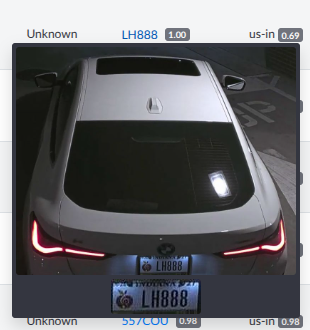
Sortable Columns
Click on column headers to sort the table by that field:
- Entrance: Sort by entry time (ascending/descending)
- Exit: Sort by exit time (ascending/descending)
- Other columns may also support sorting depending on the data type
Parking Lot Occupancy
To get accurate vehicle counts and occupancy tracking for your parking lots:
Configuration Steps
- Camera Positioning: Ensure cameras have a clear view of vehicles entering and exiting the parking facility
- Set Total Capacity:
- Go to Settings > Sites
- Enter the Total Parking Spaces for each specific site
- Configure Reset Schedule:
- Select automatic reset frequency (daily, weekly, or monthly)
- Set the reset time (e.g., reset occupancy counter each night at 11 PM)
- Assign Camera Roles:
- Specify whether each camera monitors an Entrance, Exit, or both
- See Edit Camera Configurations for detailed instructions
Viewing Occupancy
- Select Today in the time selector to view current day occupancy
- Switch to Occupancy view to see the occupancy percentage chart
- Monitor real-time occupancy changes by enabling Realtime mode
Export Data
To export vehicle records for the selected time period:
- Apply any desired filters to narrow down the data
- Click the Export button in the top-right corner
- The data will be downloaded in CSV format, including all visible columns and filtered records
This is useful for:
- Creating reports for management
- Analyzing parking patterns
- Integrating with external systems
- Archiving historical data
Best Practices
- Regular Monitoring: Enable real-time mode during peak hours to monitor parking activity as it happens
- Filter Optimization: Use filters to focus on specific sites, cameras, or time periods for more targeted analysis
- Occupancy Tracking: Configure occupancy settings properly to get accurate parking availability data
- Data Export: Regularly export data for record-keeping and trend analysis
- Image Verification: Use the hover-to-preview feature to quickly verify vehicle identifications when needed