Cameras
In Setup > Camears, you will see all the cameras integrated with ParkPow.
- Forward LPR info into ParkPow from Plate Recognizer (e.g. Stream, Snapshot Cloud, Snapshot SDK) or from a third-party application via the ParkPow APIs.
- You can add a new camera by clicking the button in the upper right side.
- When a detection is sent to ParkPow, if that camera does not already exist, then the camera will be automatically added to the list. Additionally, it's worth noting that cameras can also be created via our API.
- Make sure to have enough camera licenses available in ParkPow (shown as Cameras Available).
In reviewing the list of cameras integrated with ParkPow, be mindful of the following:
- ID: This is automatically generated when you add a new camera into the system.
- Camera Code: This is the name sent by the external system to ParkPow. Please note that if you change the name in the external system (e.g. Stream), then you will need to change the Camera Code in ParkPow as well. Otherwise, ParkPow will consider this as a new camera.
- Camera Name: By default, this parameter has the same name as the Camera Code parameter. You can change the Camera Name to show a more user-friendly name (e.g. North Parking Entrance) on the dashboard. This parameter has no connection with the external system.
- Site: Each camera must be associated with a Site.
- Notes: Feel free to jot down any particular notes regarding the camera, such as the camera serial number, camera make/model, location, etc.
- Anomaly Detection: Automatically monitors camera activity to identify unusual patterns in visitor behavior or potential camera issues. The system analyzes the past 20 days of camera data and models the expected number of visits per hour. If there are not enough data points (fewer than 100), the process stops to avoid unreliable results. Once the prediction model runs, it compares real-time data against expected values. When the actual behavior deviates significantly from the model’s forecast, the system generates an alert. Sensitivity threshold is configurable, allowing you to control how aggressively anomalies are flagged.
Edit Cameras configurations
Please note that this configuration is present when 'Parking Management' is activated.
The following settings pertain mainly to the Parking Management Mode. Please note that some of the settings require that Vehicle MMC information be sent to ParkPow.
Variety of camera environments:
- Entrance: Any vehicle detected will be deemed as a vehicle entering a parking lot--regardless of whether the front plate or rear plate is captured.
- Exit: Any vehicle detected will be deemed as a vehicle exiting a parking lot--regardless of whether the front plate or rear plate is captured.
- Entrance & Exit: This setting uses the Direction of Travel and only works with Stream (requires Vehicle MMC) to determine if a vehicle is entering or exiting a parking lot. You will need to upload an image and then indicate (using the superimposed arrow) the direction that is entrance. The path opposite of the arrow will be deemed as the exit.
- Spot Camera: This setting supports the ParkPow Spotter feature. Please refer to Alerts > ParkPow Spotter in this document.
Types of Vehicle Orientation (requires Vehicle MMC):
-
Either the front or rear of the vehicle: "Front" or "Rear" values are recognized according to the chosen camera configuration (entrance or exit).
-
Only the front of the vehicle; ignore the rear: Only the front value is accepted to determine the type of camera chosen (entrance or exit); rear values are ignored.
-
Only the rear of the vehicle; ignore the front: Only the rear value is accepted to determine the type of camera chosen (entrance or exit); front values are ignored.
-
Entrance - Front of vehicle; ignore rear of vehicle: This mode (requires Vehicle MMC) deems the front of the vehicle plate as an entrance. Any rear plates will be ignored.
-
Entrance - Rear of vehicle; ignore front of vehicle: This mode (requires Vehicle MMC) identifies only rear plates as an entrance. This is suitable for states/countries where plates are only required on the rear of the car. Any front plates (if any) will be ignored.
-
Use direction of travel: This setting utilizes the direction of travel and only functions with Stream. You'll need to upload an image and then indicate (using a superimposed arrow) the entry direction for camera types 'Entrance' and 'Entrance & Exit', and the exit direction for camera type 'Exit'.
Configuration Details
-
Go to Settings > Cameras and click Edit on the specific camera of interest
-
When selecting the camera type 'Entrance & Exit,' or for other camera modes when selecting the Entrance Type > Use direction Travel, the image below is displayed.
-
Click on Edit.
-
Then click on Upload to upload an image from the camera.
-
You can then move the Yellow Arrow to point in the desired direction. For the 'Entrance & Exit' camera configuration, the opposite direction of that arrow will be set as the Exit.
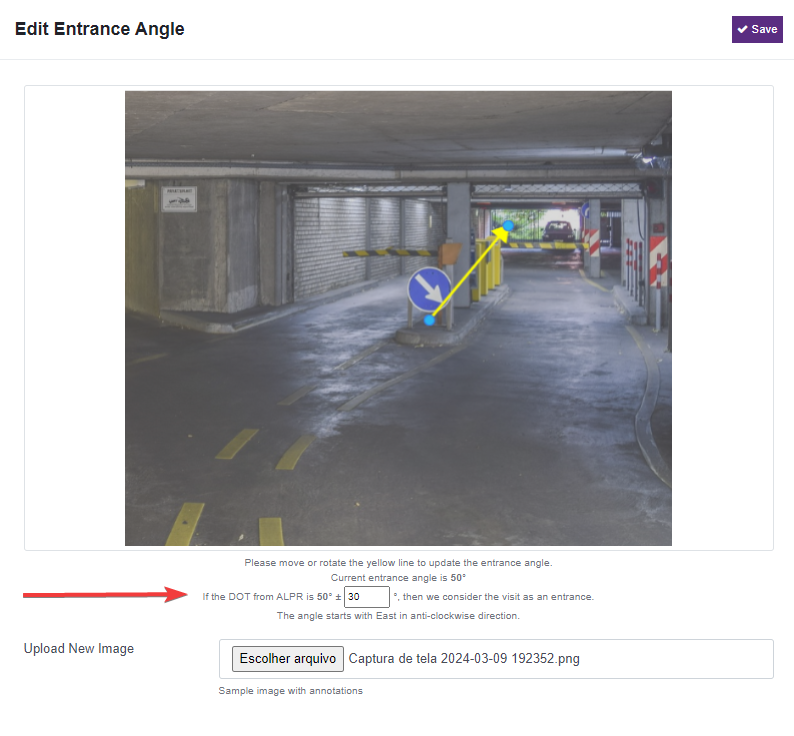
-
You can vary the angle limit value; this helps restrict or accept angle variations for the molds in your implementation. In the example above, angles from 20° to 80° are accepted.
-
Click Save when done.
-
Edit Cameras: Advanced Settings
In addition to the above, you can modify the following parameters of ParkPow for each camera. Aside from the first three on the list below, these parameters let you determine the thresholds by which ParkPow will accept an LPR result from Stream, Snapshot, or another system.
-
Forward Cameras
This feature allows you to redirect detections from this camera to another camera in the system. Note that forwarding is limited to a single level; a camera receiving forwarded detections cannot, in turn, forward them to other cameras.
- Example: A Level 2 entrance camera can be used to track vehicles entering Level 2 as well as vehicles exiting Level 1. In this scenario, Level 1 and Level 2 are two separate sites. For this case, you can forward visits to another camera and assign them to different sites.
-
Latitude
This is the location of the camera in latitude.
-
Longitude
This is the location of the camera in longitude.
-
Minimum Detection Score
Only takes LPR readings where the Detection Score is above this figure.
-
Minimum OCR Score
An OCR Score under this figure will be discarded.
-
Mismatch Score
When the plate-score is below this threshold, we try to find a match from existing vehicles with a low Levenshtein distance. This value should be more than
fuzziness_scoreas this is the more likely case. -
Fuzziness Score
When the plate-score is below this threshold, we try to find a match from existing vehicles using a fuzzy match. The fuzzy match merges visually similar characters. For example, I and 1 or 8 and B.
The following table shows some examples of similar characters:
Character 1 Character 2 0 O 1 I 2 Z B 8 A 4 G 6 D 0 Q 0 Y V M W 5 6 T 7 tipPlease note that the fuzzy matches is case insensitive. For example, 'B' and 'b' are considered the same character.