Webhooks
ParkPow empowers users to enhance their notification system by enabling the sending of notifications via webhook. This guide offers detailed steps for setting up and configuring webhooks in ParkPow, allowing users to optimize their workflow and stay informed about relevant alerts.
Setting Up a New Webhook
Follow these steps to create a new webhook:
- Access the ParkPow settings.
- Go to the Webhooks Page.
- Click on "New Webhook."
- Provide the required information for the webhook, including the URL, method, and headers. Customize these details according to your preferences and requirements.
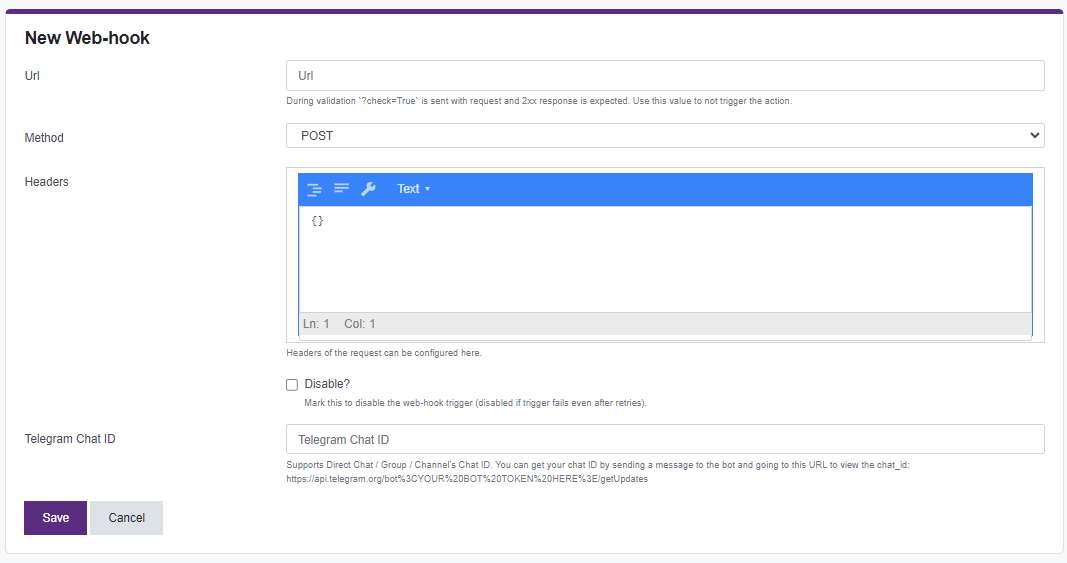
Integrating with Telegram Bot
Users can also configure webhook reception through a a few 3rd-party Web services. Refer to this tutorial here for step-by-step instructions.
In case of any issues accessing the webhook URL, it will be temporarily disabled until reactivation.
Webhook Response Details
The webhook sends a POST request to the specified URL containing detailed information about a vehicle visit. This includes the alert name, timestamp, camera details, license plate number, vehicle specifications (make, model, color), confidence level, and a photo of the vehicle. Additionally, it provides data about the visit start and end, such as region code, orientation, direction, and source URL.
Below is a comprehensive list of the information that can be returned by the webhook:
- Alert Name
- Time
- Timezone
- Site
- Camera
- Camera Name
- Spot Tags Matched
- License Plate
- Visits
- Confidence Level
- Vehicle ID
- Vehicle Type
- Vehicle Tag
- Vehicle Make
- Vehicle Model
- Vehicle URL
- Vehicle Color
- Message
- Photo
- Visit Start Data
- Visit End Data
- Visit Timestamp
By leveraging webhooks in ParkPow, users can seamlessly integrate their notification system with external platforms, enhancing their operational efficiency and response capabilities.