Users
An Administrator can add users, assign them roles, and designate specific sites and cameras for them to access. Users will receive an email and from there be able to sign in to ParkPow.
Please note that it is not possible to have multiple administrators in the system.
If an email is not configured (only for the On-premise version), the administrator can access User menu within the configuration and click on the Manage Invitations button. This way, they can copy the user registration link.
The link generated cannot be used in the same browser in which ParkPow is already registered. Use another browser or an anonymous page
Roles
The following table describes the permissions of specific roles. When users sign up, their role will be "Viewer" by default. An Administrator can assign them either "Executive", "Operator" or "Viewer" role.
| Area | Permission | Admin | Executive | Operator | Viewer |
|---|---|---|---|---|---|
| Camera Access | View cameras | All | Only Granted | Only Granted | Only Granted |
| Main Dashboard | View, filter Dashboard | ✅ | ✅ | ✅ | ✅ |
| Main Dashboard | Search, filter, edit Search columns | ✅ | ✅ | ✅ | ✅ |
| Analytics Page | View, filter Analytics Page | ✅ | ✅ | ✅ | ✅ |
| Alerts Page | View, filter Dashboard | ✅ | ✅ | ✅ | ✅ |
| Alerts Page | Search, filter, edit Search columns | ✅ | ✅ | ✅ | ✅ |
| Vehicles Page | View, filter Dashboard | ✅ | ✅ | ✅ | ✅ |
| Vehicles Page | Search, filter, edit Search columns | ✅ | ✅ | ✅ | ✅ |
| Vehicles Page | Export, print | ✅ | ✅ | ✅ | ✅ |
| Vehicles Page | Add, edit, delete vehicle comments | ✅ | ✅ | ✅ | ❌ |
| Vehicles Page | Add, edit, delete vehicle records | ✅ | ✅ | ✅ | ❌ |
| Review Page | Edit, delete entries | ✅ | ✅ | ✅ | ❌ |
| Profile | Change own email | ✅ | ✅ | ✅ | ✅ |
| Profile | Change own password | ✅ | ✅ | ✅ | ✅ |
| Profile | Link PR Account | ✅ | ❌ | ❌ | ❌ |
| Profile | View ParkPow API Token | ✅ | ❌ | ❌ | ❌ |
| Settings | Add, edit, delete Custom Vehicle Fields | ✅ | ✅ | ❌ | ❌ |
| Settings | Add, edit, delete Vehicle Tags | ✅ | ✅ | ❌ | ❌ |
| Settings | Add, edit, delete Parking Spot Tags | ✅ | ✅ | ❌ | ❌ |
| Settings | Add, edit, delete Alerts | ✅ | ✅ | ❌ | ❌ |
| Settings | Add, edit, delete Webhooks | ✅ | ❌ | ❌ | ❌ |
| Settings | Add, edit Account Management | ✅ | ❌ | ❌ | ❌ |
| Settings | Add, edit Sites | ✅ | ❌ | ❌ | ❌ |
| Settings | Add, edit Cameras | ✅ | ❌ | ❌ | ❌ |
| Settings | Add, remove, edit users | ✅ | ❌ | ❌ | ❌ |
| Audit Page | View entries | ✅ | ❌ | ❌ | ❌ |
Sites and Cameras Access
Administrators can control which sites and cameras a user can access. To do this:
- Log in as an administrator.
- Go to the User Management Page.
- Click the Edit button for the user you want to update.
- In the Sites and Cameras fields, select the sites or cameras you want the user to access.
- Save your changes.
- When a user is added to a Site, they gain view permissions for all cameras associated with the site.
- Combining Site and Camera access gives the user broader permissions by granting them access to all cameras within the selected site(s) as well as specific cameras outside of those sites.
Example:
-
Site: "Parking lot A" has Camera 1 and Camera 2:
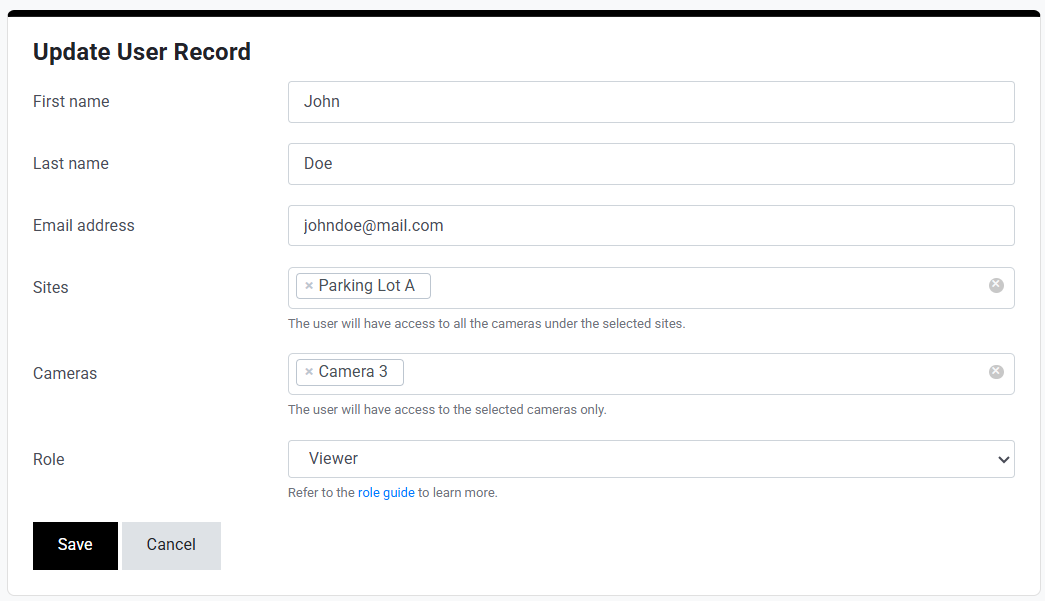
-
If a user is granted access to Parking lot A and an additional camera (Camera 3), the user can access:
- Camera 1
- Camera 2
- Camera 3
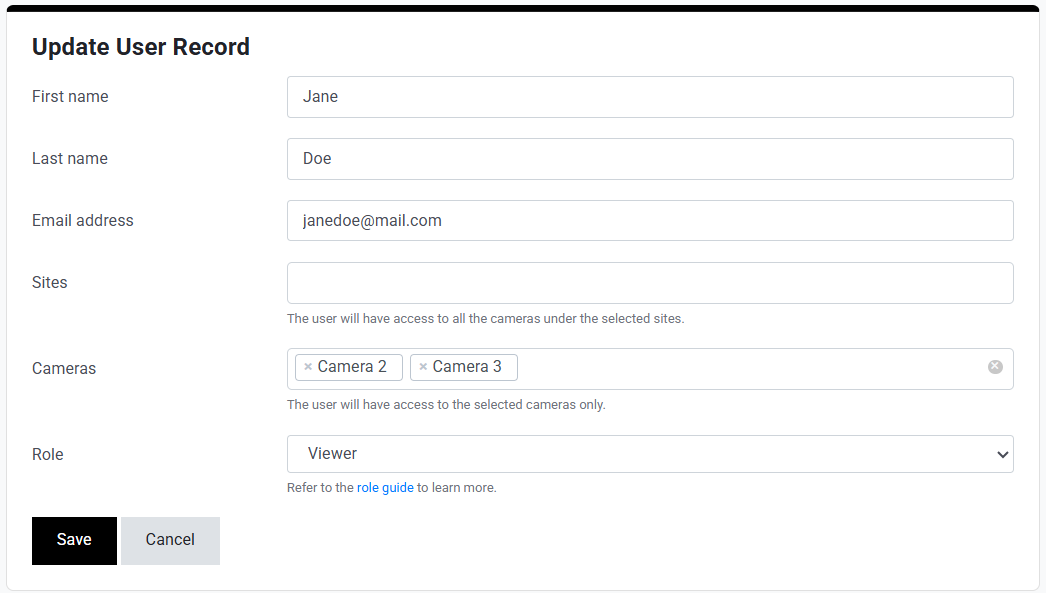
-
If the user is not granted access to the site "Parking lot A," but is only assigned specific camera access, such as Camera 2 and Camera 3, the user can only access:
- Camera 2
- Camera 3